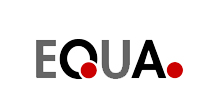|
Message codes
Important: Make sure to include the message
code when contacting the support.
 Code 101
Code 101
Registration error.
Unable to connection to the server.
There is no connection to the license database.
• Check your internet connection and
try again. If it still doesn't work, then contact EQUA at ida.licenses@equa.se.
 Code 102
Code 102
Registration error.
Unable to connection to the server.
The user profile cannot be registered in the license
database.
• There is no connection to the license
database. Check your internet connection and try again. If it still
doesn't work, then contact EQUA at ida.licenses@equa.se.
• Educational department users (not
students) have to contact EQUA (ida.licenses@equa.se) before registration.
 Code 103
Code 103
Registration error.
Unable to connection to the server.
The user profile cannot be registered in the license
database.
• No connection to the license database.
Check your internet connection and try again. If it still doesn't
work, then contact EQUA at ida.licenses@equa.se.
 Code 201
Code 201
Invalid license key.
The entered license key is invalid.
• To avoid any "misspelling",
please try to copy and paste the license key. If it still doesn't
work, then you need to enter another (correct) license key.
 Code 202
Code 202
License error.
The license could not be registered in the license
database.
Please send your "Key ID" to EQUA, following
the instructions below.
1. Start a web browser and enter the address
http://localhost:1947
2. In the menu to the left, click "Sentinel keys"
3. For the row containing "Local" and "Vendor 67062",
copy the "Key ID" number string and send it to EQUA at
ida.licenses@equa.se
 Code 203
Code 203
The license could not be activated.
Unable to connection to the server.
The license could not be activated.
Check that you:
1. Have entered the correct activation code. To avoid any "misspelling",
please try to copy and paste the code.
2. Have a working internet connection.
If it still doesn't work, then contact EQUA at
ida.licenses@equa.se.
 Code 204
Code 204
No license manager found.
No license manager could be found.
Make sure that the license manager is installed
and running, following the instructions below.
A. Check that the license manager is installed
1. Start a web browser and enter the address
http://localhost:1947. Make sure that you see the Sentinel Admin
Control Center.
2. If you do not see the Sentinel Admin Control Center, make sure
the service is running. To do this, start Windows "Services"
and check that "hasplms" (or "Sentinal LDK License
Manager") is running.
3. If you do not see the service "hasplms" (or "Sentinal
LDK License Manager"), then you need to download and install
the license manager manually. See B below.
4. If you have a network license and the service is running correctly,
see C below.
B. Install the license manager
1. Download the license manager to your hard
disk.
For standalone licenses:
https://files.equa.se/delivery/haspdinst_SA.exe
For network licenses:
https://files.equa.se/delivery/haspdinst_net.exe
2. Start a commando prompt (cmd). Navigate to the folder where you
saved the file, using "cd".
3. Execute the installation for standalone licenses like this:
haspdinst_SA.exe -i
Execute the installation for network licenses like this:
haspdinst_NET.exe -i
When installing you should see a very small window with the title
“Sentinel HASP Run-time Environment Installer…”,
saying “Please wait…”. When ready installing (after
approx. 30 sec) you should get a message in the same window saying
“Operation successfully completed”.
4. To check that the installation was successful, start a web browser
and enter the address http://localhost:1947. Make sure that you
see the Sentinel Admin Control Center.
5. If it still doesn't work, then contact EQUA at ida.licenses@equa.se.
C. Network licenses
1. On the client, start a web browser and enter
the address http://localhost:1947. Make sure that you see the Sentinel
Admin Control Center.
2. In the menu to the left, click "Sentinel keys". You
should see at least two rows; (1) the local computer and (2) the
license server. If you only see one row (the local computer), then
the client doesn't reach/see the server.
3. Still on the client, in the Sentinel Admin Control Center, go
to "Configuration" > "Access to Remote License
Managers". Make sure the checkbox ”Allow Access to Remote
Licenses” is marked. If not, then the client cannot reach (see)
the server. If it is marked, but you still do not see the server
in "Sentinal keys", then, in the "Specify Search
Parameters" field, enter the IP number to the server running
the license manager and click the "Submit" button.
4. On the server, start a web browser and enter http://localhost:1947.
Go to "Configuration" > "Access from Remote Clients".
Make sure the checkbox ”Allow Access from Remote Clients”
is marked. If not, mark it and click the "Submit" button.
Note: Make sure to open the firewall port 1947, and add "hasplm.exe"
to the anti virus Exception List.
 Code 205
Code 205
No licenses were found.
No network licenses found on the license manager.
Send the network license to EQUA following the
instructions below:
1. Download and execute the below application
on the server that runs the license manager:
https://files.equa.se/delivery/IDA_RUS.exe
2. When the application starts, click the ”Collect information”
button.
You will then be prompted to save a file with the extension .c2v,
which contains your license information.
3. Send the .c2v file to ida.licenses@equa.se
 Code 206
Code 206
No valid license found.
No valid license was found.
Network licenses
1. On the client, start a web browser and enter
the address http://localhost:1947. Make sure that you see the Sentinel
Admin Control Center.
2. In the menu to the left, click "Sentinel
keys". You should see at least two rows; (1) the local computer
and (2) the license server. If you only see one row (the local computer),
then the client doesn't reach/see the license server.
3. Still on the client, in the Sentinel Admin
Control Center, go to "Configuration" > "Access
to Remote License Managers". Make sure the checkbox ”Allow
Access to Remote Licenses” is marked. If not, then the client
cannot reach (see) the server. If it is marked, but you still do
not see the server in "Sentinal keys", then, in the "Specify
Search Parameters" field, enter the IP number to the server
running the license manager and click the "Submit" button.
4. On the server, start a web browser and enter
http://localhost:1947. Go to "Configuration" > "Access
from Remote Clients". Make sure the checkbox ”Allow Access
from Remote Clients” is marked. If not, mark it and click the
"Submit" button.
Note: Make sure to open the firewall port 1947,
and add "hasplm.exe" to the anti virus Exception List.
Standalone licenses
Re-install the license manager:
1. Download the license manager to your hard
disk.
https://files.equa.se/delivery/haspdinst_SA.exe
2. Start a commando prompt (cmd). Navigate to the folder where you
saved the file, using "cd".
3. Execute the installation like this:
haspdinst_SA.exe -i
When installing you should see a very small window with the title
“Sentinel HASP Run-time Environment Installer…”,
saying “Please wait…”. When ready installing (after
approx. 30 sec) you should get a message in the same window saying
“Operation successfully completed”.
4. To check that the installation was successful, start a web browser
and enter the address http://localhost:1947. Make sure that you
see the Sentinel Admin Control Center.
5. If it still doesn't work, then contact EQUA at ida.licenses@equa.se.
 Code 207
Code 207
No valid license found.
No valid license was found for the listed software.
To upgrade the licenses, please contact EQUA at
info@equa.se.
 Code 208
Code 208
No license available.
No license available on your computer (if standalone
licenses) or the network server (if network licenses). Please contact
EQUA at ida.licenses@equa.se.
 Code 209
Code 209
No license available.
All network licenses are in use. You have to wait
until a license is returned to the license server (i.e. until it
is no longer in use).
Note: Your system adminstrator can see who is
using the licenses, by following the instructions below.
1. On the server, start a web browser and enter
the address http://localhost:1947. You should now see the Sentinel
Admin Control Center.
2. In the menu to the left, click "Sessions". To know
how is using licenses, check "User" and "Machine".
If you need more licenses, please contact EQUA
at info@equa.se.
 Code 210
Code 210
No license available.
A license for the listed extension could not be
found.
You have the option to start IDA ICE without the
extension. Otherwise you have to wait until a license is returned
to the license server (i.e. until it is no longer in use).
Note: Your system adminstrator can see who is
using the licenses, by following the instructions below.
1. On the server, start a web browser and enter
the address http://localhost:1947. You should now see the Sentinel
Admin Control Center.
2. In the menu to the left, click "Sessions". To know
how is using licenses, check "User" and "Machine".
If you need more licenses, please contact EQUA
at info@equa.se.
 Code 211
Code 211
No license available.
A license for the listed extension could not be
found.
IDA ICE will start without the extension. Otherwise
you have to wait until a license is returned to the license server
(i.e. is no longer in use).
Note: Your system adminstrator can see who is
using the licenses, by following the instructions below.
1. On the server, start a web browser and enter
the address http://localhost:1947. You should now see the Sentinel
Admin Control Center.
2. In the menu to the left, click "Sessions". To know
how is using licenses, check "User" and "Machine".
If you need more licenses, please contact EQUA
at info@equa.se.
 Code 212
Code 212
No license was found for the following
software.
No license was found for the listed software.
• If you have received a time limited
license key for the listed software, then click the Update button
and enter the key.
• If a license for the listed software
has been added to your software agreement, then click the Update
button to activate the license.
For questions, please contact EQUA at ida.licenses@equa.se.
 Code 213
Code 213
The license for the below software will
expire in X days:
Your license will soon expire.
• If you have been in contact recently
with EQUA and your license has been exended, then click the Update
button to update the license.
For questions, please contact EQUA at ida.licenses@equa.se.
 Code 214
Code 214
The license for the below software has
expired.
The license for the listed software has expired.
• If you have received a new time
limited license key for the listed software, then click the Update
button and enter the key to re-activate the license.
• If the license for the listed software
has been extended, then click the Update button to re-activate the
license.
For questions, please contact EQUA at ida.licenses@equa.se.
 Code 215
Code 215
Your license has been deactivated.
Your IDA ICE license has been paused or deactivated.
For questions, please contact EQUA at ida.licenses@equa.se.
 Code 216
Code 216
License update error.
Unable to connection to the server.
The license could not be updated.
• Please check that you have a working
internet connection. If it still doesn't work, then contact EQUA
at ida.licenses@equa.se.
 Code 301
Code 301
Your maintenance agreement will expire
in X days.
Your maintenance agreement will soon expire.
• If you have been in contact recently
with EQUA and your maintenance agreement has been exended, then
click the Update button to update the license.
Note: You will still be able to run the software,
even if the maintenance agreement has expired. However, you will
not receive technical support, get access to the EQUA forum or receive
any software updates.
For questions, please contact EQUA at ida.licenses@equa.se.
 Code 302
Code 302
Your maintenance agreement has expired.
Your maintenance agreement has expired.
• If you have been in contact recently
with EQUA and your maintenance agreement has been exended, then
click the Update button to update the license.
Note: You will still be able to run the software,
even if the maintenance agreement has expired. However, you will
not receive technical support, get access to the EQUA forum or receive
any software updates.
For questions, please contact EQUA at ida.licenses@equa.se.
 Code 303
Code 303
Your maintenance agreement must be updated
in order to run IDA ICE (version no).
You are trying to run a newer IDA ICE version than your maintenance
agreement allows.
• If you know that you do not have
a maintenance agreement but want to have one , then please contact
EQUA at info@equa.se.
• If you know that you have a maintenance
agreement, then make sure to update your license by following the
instructons below.
Standalone licenses
1. Make sure you have a working internet connection
and restart IDA ICE.
Network licenses
1. On the license server, download the “IDA ICE Activation
and Update” utility tool:
https://files.equa.se/delivery/IDA_ICE_License_Server_Connector.zip
Unzip the file to an empty folder. You should
now see a file named "IDA_ICE_License_Server_Connector.bat"
and a folder named "bin\".
2. Add "\bin\ida-ice.exe" to the DEP
exception list (Data Execution Prevention).
(System > Properties > Advanced System Settings > Performance
Settings > Data Execution Prevention)
3. Double click the "IDA_ICE_License_Server_Connector.bat".
This will start the “IDA ICE Activation and Update” utility
tool.
4. Press the "Update" button to update the license.
|